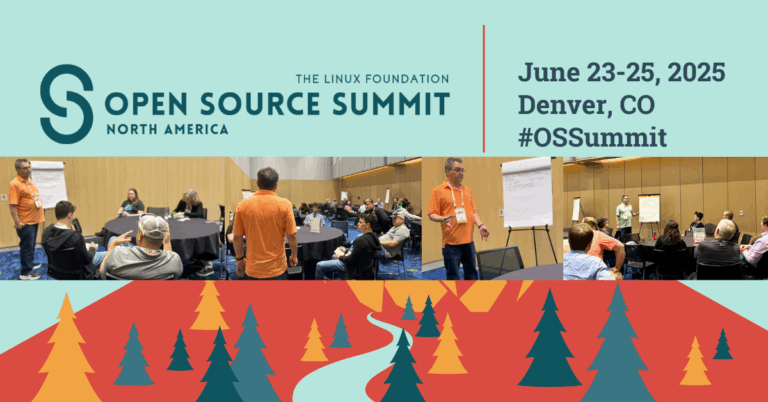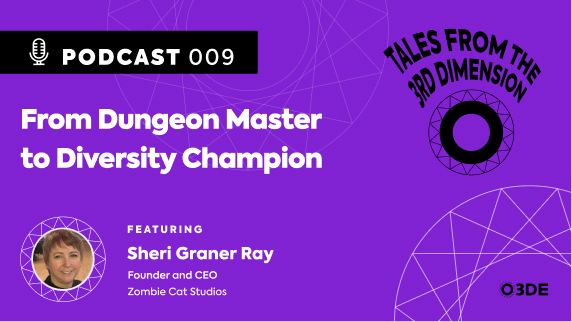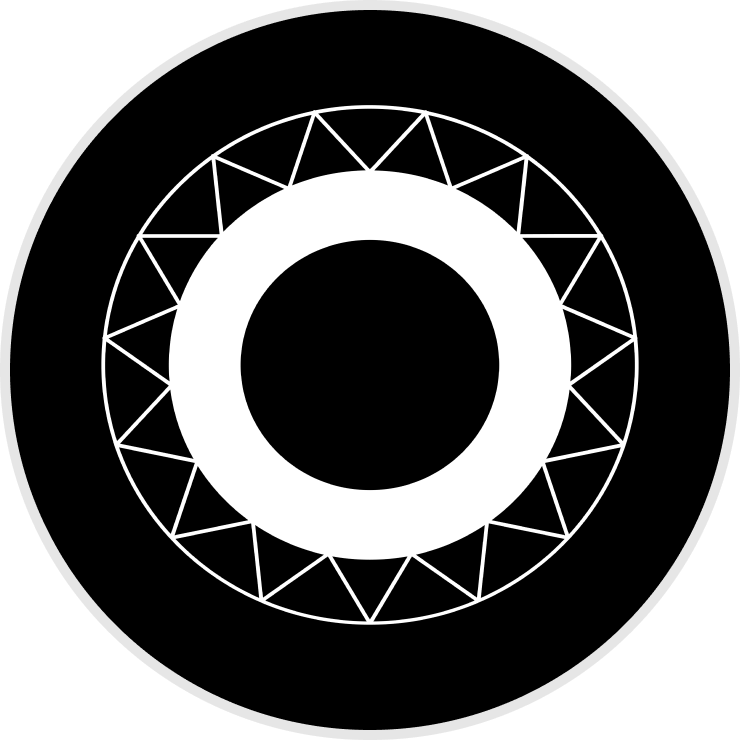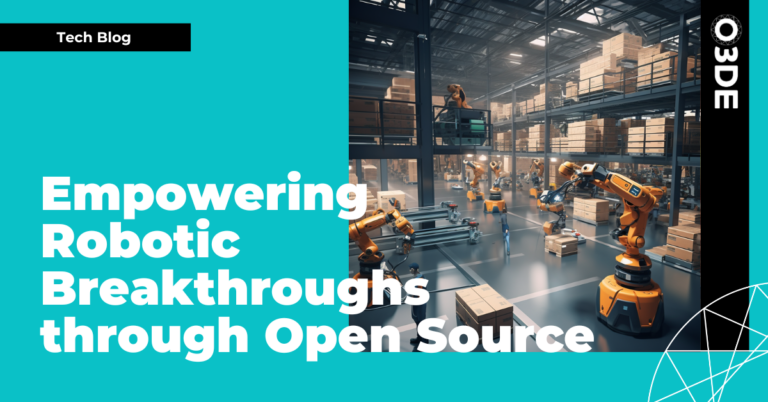This series aims to give an overview of some of the most useful functionality in CMake and how to apply it in O3DE.
Motivation
CMake is the most widely used build system in the C++ community and understanding how best to use it unlocks a whole host of possibilities when it comes to C++ development in O3DE. Project setup becomes a breeze and integration with open-source projects is made much simpler.
Example
To begin this series we’ll show the minimum amount of code required to get a ‘Hello, World!’ application up and running. First, create a new folder and in it create an empty main.cpp and CMakeLists.txt file.
1
mkdir cmake-essentials-part1 && cd cmake-essentials-part1
touch main.cpp && touch CMakeLists.txt
The CMakeLists.txt file looks like this:
cmake_minimum_required(VERSION 3.15) # 1
project(cmake-essentials-part1 LANGUAGES CXX) # 2
add_executable(${PROJECT_NAME}) # 3
target_sources(${PROJECT_NAME} PRIVATE main.cpp) # 4
target_compile_features(${PROJECT_NAME} PRIVATE cxx_std_17) # 5
First we set the CMake version (#1). This line always has to come first in a top-level CMakeLists.txt file (3.15 is a safe bet but feel free to pick a newer version).
Next is the project command (#2), this should immediately follow cmake_minimum_required (LANGUAGES is optional but good practice).
We then create the target to build (#3), in this case an executable (${PROJECT_NAME} maps to cmake-essentials-part1, the name set in the project command).
Following that we set the sources to be built (#4). As with all1 target_ commands we must specify the scope of the items – here we use PRIVATE as these files are not going to be relied on by some downstream dependency.
Finally we set the C++ version (#5), which again is not strictly required but good practice (note we’re not touching compiler flags here, CMake will handle this for us).
1 Technically not all target commands require scope, but it’s best practice to always provide this even if legacy commands work without it.
main.cpp should look familiar:
#include <iostream>
int main(int argc, char argv[]) {
std::cout << "Hello, World!\n";
return 0;
}
With that setup, the last thing to do is to run CMake.
> cmake -S . -B build # 1
> cmake --build build # 2
The first line (#1) will run the CMake configure step to generate host build files. On Windows this will likely default to Visual Studio and can be specified with -G.
The following line (#2) will invoke whatever build system the configure step generated and leave your application in the build folder. With Visual Studio this will be build/Debug/cmake-essentials-part1.exe.
Deliberation
This might seem like mildly more work than opening Visual Studio and creating a project from there, but the massive advantage to this approach is you’ve now created a completely portable C++ program you can build from source on any operating system that supports CMake (most do!). You can easily share this with someone else to quickly build a demo application and even better, with only a few more commands it’s possible to start integrating third-party libraries. (No more searching through include paths and linker settings in Visual Studio configuration windows.)
Further Reading
One of the most widely recommended talks on CMake is an excellent presentation by Daniel Pfeifer titled ‘Effective CMake’:
C++ Now 2017: Daniel Pfeifer “Effective CMake” by Daniel Pfeifer
It covers a lot of ground and gives a thorough introduction to the current CMake landscape and best practices.
To be continued…
In the next entry in this series we’ll look at bringing in some third-party dependencies to our project.
Disclaimer: The views expressed here are those of the individual author and do not represent those of the Open 3D Foundation, Open 3D Engine or individual’s respective company.